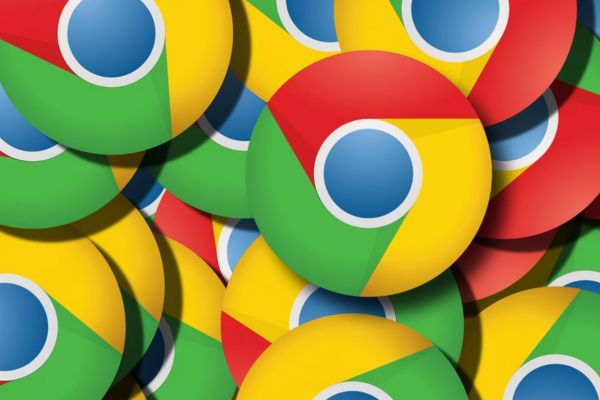Erasing all data from your iPhone is essential when you’re selling or giving away your device, or troubleshooting issues. Knowing “how to erase all data from iPhone” ensures that your personal information is securely removed, protecting your privacy.

1. Preparing for Erasing All Data from iPhone
Erasing all data from your iPhone is a critical step in ensuring your privacy and protecting your personal information. Whether you’re selling your iPhone, giving it away, or just starting fresh, following these steps below will ensure your data is completely removed and your device is ready for its new owner. By taking the time to back up your data and follow the proper procedures, you can avoid potential data loss and make the transition smoother.
1.1 Backup Your Data First
Before you erase your iPhone, it’s crucial to back up your data to avoid losing important information. Backing up your iPhone data is the first step in ensuring you do not lose any valuable information. This can be done using iCloud or iTunes/Finder.
Using iCloud:
- Connect your iPhone to Wi-Fi.
- Go to Settings > [Your Name] > iCloud > iCloud Backup.
- Tap Back Up Now and ensure the backup completes before proceeding.
Using iTunes/Finder:
- Connect your iPhone to your computer.
- Open iTunes (on Windows or older versions of macOS) or Finder (on macOS Catalina and later).
- Select your device and click Back Up Now.
Backing up ensures that you have a copy of your important files, photos, and app data that you can restore later. Without a proper backup, you risk losing irreplaceable data, which can be a significant inconvenience.
Read more:
1.2. Sign Out of iCloud and Other Services
Signing out of iCloud and other services ensures your data is not accessible after erasure. This step is critical to prevent any data leakage.
- Go to Settings > [Your Name].
- Scroll down and tap Sign Out.
- Enter your Apple ID password and then tap Turn Off.
This step ensures that all your data is removed from Apple’s servers and that the new owner cannot access your information.
1.3. Disable Find My iPhone
Disabling Find My iPhone is necessary before erasing your device. This step ensures that the new user can activate the iPhone without issues.
- Go to Settings > [Your Name] > Find My.
- Tap Find My iPhone.
- Turn off Find My iPhone and enter your Apple ID password.
Disabling this feature is essential because it deactivates the Activation Lock, allowing the next user to set up the iPhone as their own.
2. How to Erase All Data from iPhone: 3 Quickly Ways
2.1. How to Erase All Data from iPhone Using Settings
This method is straightforward and can be done directly from your device. Here’s how to erase all data from an iPhone using settings:
- Open Settings.
- Tap General > Reset.
- Select Erase All Content and Settings.
- Enter your passcode if prompted, then confirm the erasure.
Erasing your iPhone using settings is the most direct method and ensures that all your personal data, including accounts and configurations, are deleted.
2.2. How to Erase All Data from iPhone Using a Computer
If you prefer using a computer, let’s follow these steps:
- Connect your iPhone to your computer.
- Open Finder or iTunes and choose your device.
- Click Restore iPhone.
- Follow the instructions appearing on the screen to complete the process.
Using a computer to erase your iPhone is beneficial if you cannot access your phone settings due to software issues or if the device is not responding.
2.3. Third-Party Software for Erasure
Reputable third-party tools can also help you learn “how to erase all data from iPhone” securely. Options include Dr.Fone, iMobie AnyTrans, and iMyFone Umate Pro. These tools offer additional features and can be particularly useful if you encounter issues with standard methods.
Third-party software often provides extra features such as data recovery and additional security measures, which can be useful if you’re experiencing persistent issues with the built-in methods.
Knowing “how to erase all data from iPhone” securely is essential for protecting your personal information. By following these steps, you can safely prepare your device for a new user or solve troubleshooting issues. Always remember to back up your data and follow best practices for data security.
3. Post-Erasure Steps: Restore from Backup
If you erased your iPhone for troubleshooting, you might want to restore your data.
- Turn on your iPhone and follow the setup steps until you reach the Apps & Data screen.
- Tap Restore from iCloud Backup or Restore from Mac or PC.
- Select the backup you created earlier and follow the on-screen instructions.
Restoring from a backup allows you to recover your data and settings quickly, ensuring that you do not lose any important information in the process.
4. Troubleshooting Common Issues with Data Erasure
If you encounter problems during the erasure process, here are some common solutions:
- Device Not Recognized: Ensure your computer and iPhone are updated to the latest software versions.
- Erasure Stuck: Try restarting your device and repeating the process.
- Forgot Apple ID Password: Use Apple’s account recovery options.
For further assistance, visit Apple Support.
5. Tips for Ensuring Data Security on iPhone
To maintain data security:
- Keep your software updated: Regular updates protect against vulnerabilities.
- Regular Backups: Ensure you always have a recent backup.
- Use strong passwords: Make complex passwords and enable two-factor authentication.
It’s important to regularly update your software, use strong passwords, and enable two-factor authentication to keep your data secure. These practices will not only help protect your current device but also make future data erasure processes easier. Stay updated on the latest security practices to protect your personal information.
Finally, after completing the erasure process, always verify that your data has been completely erased by checking the device. If you’re selling or giving away your iPhone, ensuring it’s in a factory-reset state will give you peace of mind that your personal information is no longer accessible.
By following this comprehensive guide on “how to erase all data from iPhone”, you can confidently manage your device’s data and maintain your privacy and security.